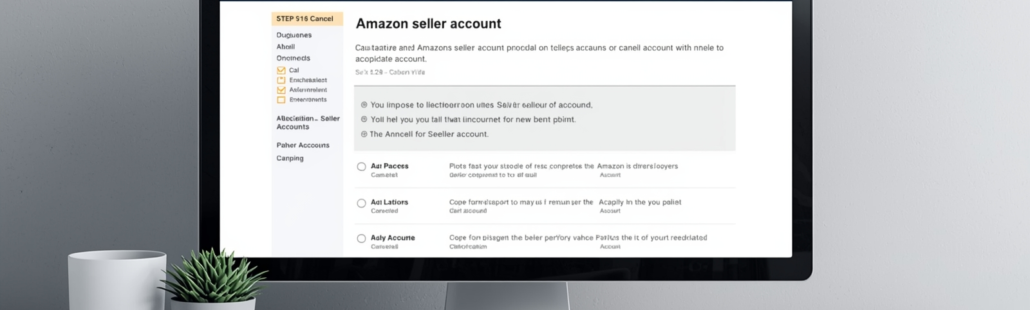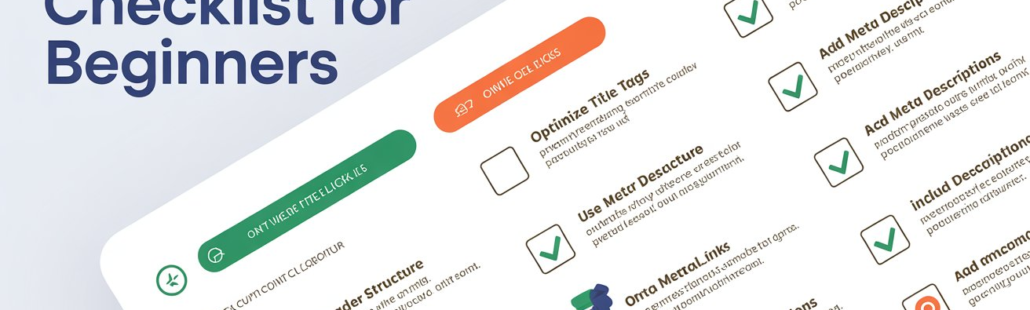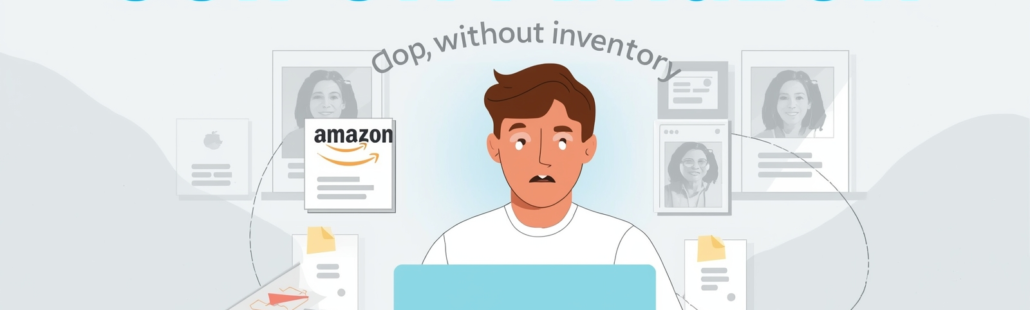How to find my ip address
1. Introduction
1.1 What an IP Address Is
A brief explanation of an IP address as a unique identifier assigned to devices on a network, allowing them to communicate with other devices and online services.
1.2 Public vs. Private IP Addresses
- Public IP Address: The outward-facing address visible to the internet.
- Private IP Address: The internal address your device uses within a local network (home, office, Wi-Fi).
1.3 Why Knowing Your IP Address Matters
- Understanding your network for troubleshooting connectivity issues
- Configuring security settings like firewalls or parental controls
- Managing devices within a network for setup, monitoring, or diagnostics
2. Understanding IP Address Types

2.1 Public IP Address
Definition:
A public IP address is the unique identifier assigned to your device by your Internet Service Provider (ISP) that is visible to the entire internet.
How it interacts with the internet:
- Allows devices to send and receive data over the internet.
- Identifies your network location for web servers, email services, and online applications.
- Necessary for activities like hosting a website, gaming, or remote access.
2.2 Private IP Address
Definition:
A private IP address is used within local networks to identify devices internally, such as computers, smartphones, or printers. These addresses are not visible to the wider internet.
How it works inside local networks:
- Enables communication between devices within the same network (e.g., home Wi-Fi or office LAN).
- Helps conserve public IP addresses by allowing multiple devices to share a single public IP via a router.
The three private IP ranges:
- 10.0.0.0 – 10.255.255.255
- 172.16.0.0 – 172.31.255.255
- 192.168.0.0 – 192.168.255.255
3. How to Find Your Private IP Address
3.1 On Windows
3.1.1 Using Command Prompt
Steps:
- Press Windows key + R, type cmd, and press Enter.
- In the Command Prompt window, type ipconfig and press Enter.
- Look for the IPv4 Address under your active network adapter (e.g., 192.168.x.x).
3.1.2 Through Windows Settings
Navigation:
- Go to Settings → Network & Internet → Wi-Fi (or Ethernet).
- Click on your connected network.
- Scroll to Properties to find your IP address listed under IPv4 Address.
3.2 On macOS
- Open System Preferences → Network.
- Select your active network.
- Your private IP address will be displayed in the connection details.
3.3 On iOS
- Go to Settings → Wi-Fi.
- Tap the connected network.
- Your IP address appears under IPv4 Address.
3.4 On Android
- Open Settings → Network & Internet → Wi-Fi.
- Tap your connected network.
- View your IP address under the network IP details.
4. How to Find Your Public IP Address
4.1 Through Web Services
- Google Search: Simply type “What is my IP” into Google, and your public IP will appear at the top of the search results.
- Dedicated IP Lookup Sites: Use websites like WhatIsMyIPAddress or IPLocation.io to instantly view your public IP, along with details such as ISP and geolocation.
4.2 Using Command Line
4.2.1 Windows
- Open Command Prompt and run:
nslookup myip.opendns.com resolver1.opendns.com
- This queries an external DNS to reveal your public IP address.
4.2.2 Linux/macOS
- Open the terminal and run:
curl ifconfig.me
or
curl icanhazip.com
- These commands return your public IP directly.
5. How to Determine Whether an IP Is Public or Private
5.1 Private IP Ranges
- 10.0.0.0 – 10.255.255.255
- 172.16.0.0 – 172.31.255.255
- 192.168.0.0 – 192.168.255.255
5.2 How to Compare Your IP
- Check if your IP address falls within the ranges above.
5.3 What It Means
- If it falls within the ranges, it’s a private IP used in local networks.
- If it falls outside the ranges, it’s a public IP visible to the internet.
6. Extra Tools & Resources
6.1 Video Tutorials
- YouTube guide: How to Find Your IP Address in Windows 10 – step-by-step visual tutorial.
6.2 Detailed Articles for Further Reading
- GeeksforGeeks: How to Find Your IP Address
- WikiHow: How to Find Out Your IP Address
- PCMag: How to Find Your IP Address
6.3 Recommended Related Topics
- Step-by-step guide for finding public IP across devices – IP Location Lookup
- Finding IP on macOS and Linux – GeeksforGeeks macOS/Linux IP guide
- Windows Command-Line & PowerShell Methods – Microsoft Docs: IP Config
- Best free IP lookup tools – WhatIsMyIPAddress, IP Location
7. Conclusion
- Quick recap of methods: Private IP via device settings or command line; public IP via web tools or command line.
- When to use private vs. public IP: Troubleshooting, security settings, device management.
- Encourage readers to use trusted tools: Rely on the linked tutorials, guides, and tools above for accurate results.
FAQ: How to Find My IP Address
1. What is the difference between a public and private IP address?
- A public IP is visible on the internet and identifies your network externally, while a private IP is used within your local network to identify individual devices.
2. How can I quickly find my IP address on Windows?
- Use Command Prompt: Press Win+R → cmd → ipconfig, then check the IPv4 Address.
- Or navigate to Settings → Network & Internet → Wi-Fi/Ethernet → Network Properties.
3. How do I find my public IP address?
- Search “What is my IP” on Google, or visit websites like WhatIsMyIPAddress or IPLocation.
- You can also use command-line tools like nslookup on Windows or curl ifconfig.me on macOS/Linux.
4. How can I tell if my IP address is private or public?
- Compare your IP against the private ranges:
- 10.0.0.0 – 10.255.255.255
- 172.16.0.0 – 172.31.255.255
- 192.168.0.0 – 192.168.255.255
- 10.0.0.0 – 10.255.255.255
- If it falls within these ranges, it’s private; otherwise, it’s public.
5. Are there tools to see my IP address along with ISP and location info?
- Yes, websites like WhatIsMyIPAddress and IPLocation display your IP, ISP, and approximate geolocation instantly.