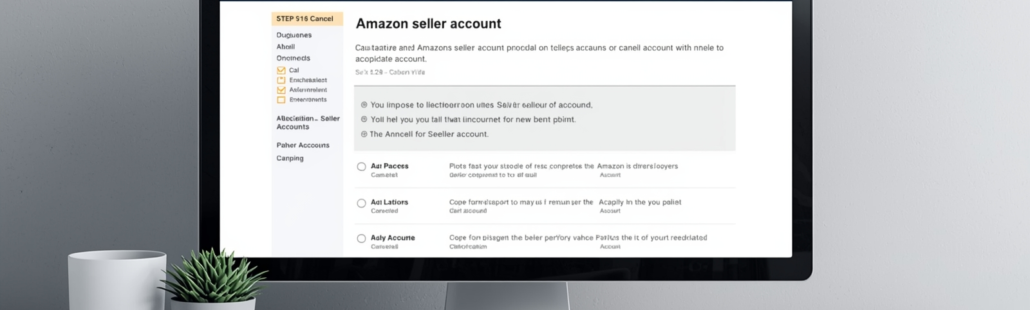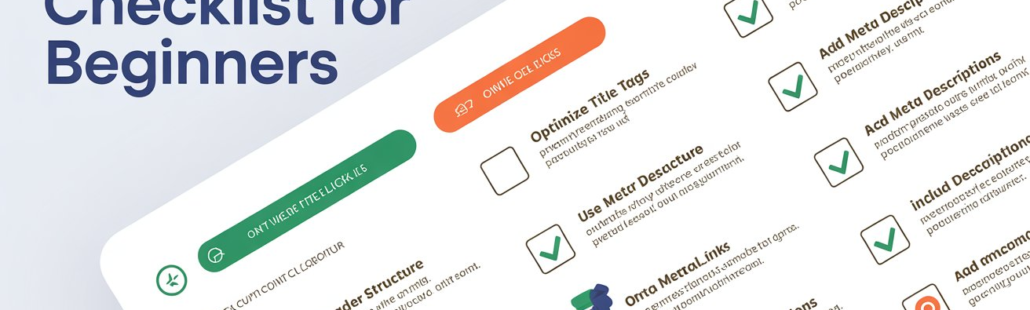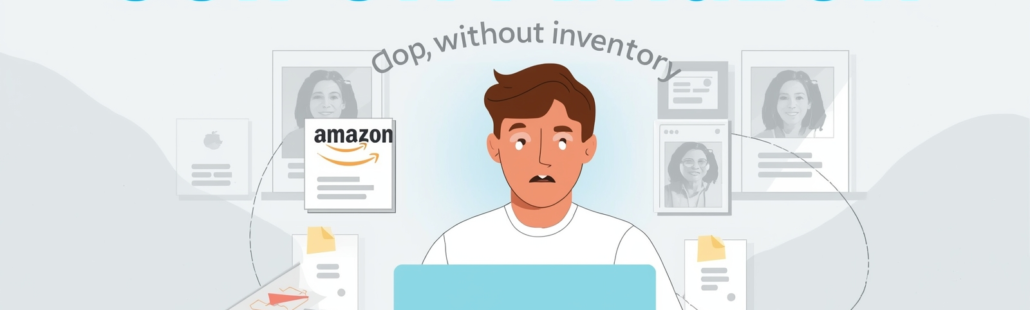How to Disable ctrl shift qq
I. Introduction
If you’ve ever suddenly found yourself logged out of your computer or had a task interrupted with no warning, chances are the culprit was the infamous Ctrl + Shift + Q (sometimes shown as Ctrl + Shift + QQ) keyboard shortcut. On many systems, this shortcut triggers a quick logout or other system-level functions, making it both convenient and frustrating depending on the situation.
For users who hit it by accident or for those whose software workflows clash with this shortcut the consequences can be more than a minor annoyance. One unintended keystroke can disrupt your work, close applications, or even interfere with critical processes.
This blog is designed to guide you, step by step, on how to disable Ctrl + Shift + Q across all major platforms: Windows, Mac, and Chromebook. We’ll cover everything from simple keyboard settings to advanced methods like Registry edits or Group Policy tweaks. And yes, while some methods are easy and safe, others require a bit of caution to avoid system issues.

II. Why You Might Want to Disable Ctrl + Shift + QQ
- Accidental logout or task interruption: A stray keystroke can instantly log you out, interrupting work and potentially causing data loss.
- Conflicts with custom software shortcuts: Many productivity apps or games use similar key combinations, which can clash with the default system shortcut.
- Control over system hotkeys for productivity: Disabling unwanted shortcuts ensures your workflow remains uninterrupted, giving you full control over how your keyboard behaves.
III. Disabling Ctrl + Shift + Q on Windows
Windows users have multiple ways to disable the Ctrl + Shift + Q shortcut, ranging from simple settings tweaks to advanced system modifications. Here’s a breakdown of the most effective methods:
1. Using Keyboard Settings (Ease of Access)
- Path: Control Panel → Ease of Access → Keyboard Settings
- Steps:
- Open Control Panel and navigate to Ease of Access.
- Click on Keyboard Settings.
- Look for options like “Activate shortcut keys” and uncheck them to disable unwanted shortcuts.
- Open Control Panel and navigate to Ease of Access.
- Complexity: Easy
- This method is straightforward and safe, ideal for users who want a quick fix without modifying system files.
2. Using Group Policy Editor
- Path: Press Windows + R, type gpedit.msc → Computer Configuration → Administrative Templates → System → Ctrl+Alt+Del Options
- Steps:
- Open Group Policy Editor.
- Navigate to Ctrl+Alt+Del Options.
- Double-click Remove Task Manager and enable it if the shortcut interferes with system functions.
- Open Group Policy Editor.
- Complexity: Intermediate
- Note: Group Policy Editor is not available on Windows Home editions. This method is best for professional or enterprise users.
3. Editing the Registry (Advanced)
- Path: HKEY_CURRENT_USER\Software\Microsoft\Windows\CurrentVersion\Policies\Explorer
- Steps:
- Open the Registry Editor (regedit).
- Navigate to the path above.
- Create or modify a DWORD (32-bit) value called NoWinKeys and set it to 1.
- Restart your PC for changes to take effect.
- Open the Registry Editor (regedit).
- Complexity: Advanced
- Important: Always back up your Registry before making changes, as incorrect edits can affect system stability.
4. Using AutoHotkey Script
- Steps:
- Download and install AutoHotkey from its official site.
- Create a new script file (e.g., DisableCtrlShiftQ.ahk).
- Add this line: ^+q::Return
- Run the script; it will block the Ctrl + Shift + Q input system-wide.
- Complexity: Easy
- AutoHotkey offers a flexible, reversible solution without touching system files.
5. Using SharpKeys or Similar Tools
- Steps:
- Install SharpKeys or a similar key-remapping tool.
- Map the Ctrl + Shift + Q combination to Disabled.
- Install SharpKeys or a similar key-remapping tool.
- Complexity: Easy
- This tool-based method is user-friendly and safe, perfect for those who prefer a graphical interface.
IV. Disabling Ctrl + Shift + Q on Mac
On macOS, the Ctrl + Shift + Q shortcut can sometimes trigger app quits or other system actions, depending on the version. Disabling or overriding it is simple:
- Navigate: System Preferences → Keyboard → Shortcuts
- Steps:
- Open System Preferences and select Keyboard.
- Click on the Shortcuts tab.
- Under App Shortcuts or All Applications, add a new shortcut for the action currently assigned to Ctrl + Shift + Q (e.g., “Quit”).
- Assign a different key combination (like Command + Q) to override the default.
- Open System Preferences and select Keyboard.
- Effect: This effectively disables the original Ctrl + Shift + Q functionality.
- Complexity: Easy
- Note: Availability and exact menu paths may vary depending on macOS version.
V. Disabling Ctrl + Shift + Q on Chromebook
On Chromebooks, Ctrl + Shift + Q is typically a sign-out hotkey, which can be triggered accidentally. Here’s how to manage or disable it:
- Methods:
- Chrome Extensions or Policy Management: Use browser-based tools or admin policies to disable specific shortcuts.
- Chromebook Settings: Navigate to keyboard settings to customize or disable hotkeys.
- Third-party Extensions: Some extensions allow you to block or remap unwanted keyboard shortcuts.
- Chrome Extensions or Policy Management: Use browser-based tools or admin policies to disable specific shortcuts.
- Complexity: Intermediate
- Note: The ability to disable shortcuts may vary depending on Chromebook version or whether the device is managed (e.g., school or enterprise accounts).
VI. Summary Table of Methods
| Platform | Method | Description | Complexity |
| Windows | Keyboard Settings | Uncheck shortcut key activation | Easy |
| Windows | Group Policy Editor | Modify system policies to disable shortcut | Intermediate |
| Windows | Registry Editor | Toggle NoWinKeys DWORD to block shortcuts | Advanced |
| Windows | AutoHotkey | Script to block Ctrl+Shift+Q | Easy |
| Windows | SharpKeys | Tool to remap or disable keys | Easy |
| Mac | System Preferences | Customize or override keyboard shortcuts | Easy |
| Chromebook | Extensions/Policies | Use Chrome extensions or policies | Intermediate |
VII. Important Notes & Cautions
Before you start disabling Ctrl + Shift + Q, keep these crucial points in mind:
- Registry edits are risky: Always back up your Registry before making changes to avoid system instability.
- Group Policy Editor limitations: This tool is not available on Windows Home editions.
- AutoHotkey scripts: Scripts must remain running to continue blocking the shortcut. Learn more at AutoHotkey Official Site.
- System functionality impact: Disabling shortcuts may interfere with quick logout, Task Manager access, or other built-in functions.
- OS-specific variations: Mac and Chromebook methods may differ depending on OS version or device policies.
VIII. Resources & References
For further guidance and step-by-step instructions, check out these resources:
- Windows Guides: Step-by-step Registry and Group Policy tutorials on midasuser.com
- Community Discussions: Reddit discussions and Microsoft forums for troubleshooting and tips
- Chromebook Tutorials: YouTube videos like How to disable Ctrl + Shift + Q on Chromebook
- Mac Guidance: Apple Discussions for customizing keyboard shortcuts
- Extensions: Chrome Web Store for disabling or remapping keyboard shortcuts
IX. Related Guides (Optional Internal Links)
- Steps to disable Ctrl + Shift + QQ on Windows 10 and 11
- How to disable Ctrl + Shift + QQ on a Chromebook for managed accounts
- Browser extensions to block or remap keyboard shortcuts
- How to detect which app or process captures Ctrl + Shift + QQ
- How to create a script to remap or block Ctrl + Shift + QQ systemwide
FAQ: Disabling Ctrl + Shift + QQ
1. What does Ctrl + Shift + Q do on Windows, Mac, and Chromebook?
- On Windows, it can trigger system tasks or quick logouts depending on settings.
- On Mac, it may conflict with app quit shortcuts.
- On Chromebooks, it’s usually the sign-out hotkey.
2. Is it safe to edit the Windows Registry to disable Ctrl + Shift + Q?
- Yes, if done carefully, but always back up your Registry first. Mistakes can affect system stability.
3. Can I disable Ctrl + Shift + Q on Windows Home editions?
- Some methods like Group Policy Editor are not available on Home editions, but tools like AutoHotkey or SharpKeys still work.
4. Will disabling Ctrl + Shift + Q affect other system functions?
- It can. For example, quick logout or Task Manager access may be impacted, so choose a method that fits your workflow.
5. Are the Mac and Chromebook methods the same across all versions?
- No. Shortcut settings may vary depending on the OS version or whether the device is managed (like school or enterprise accounts).