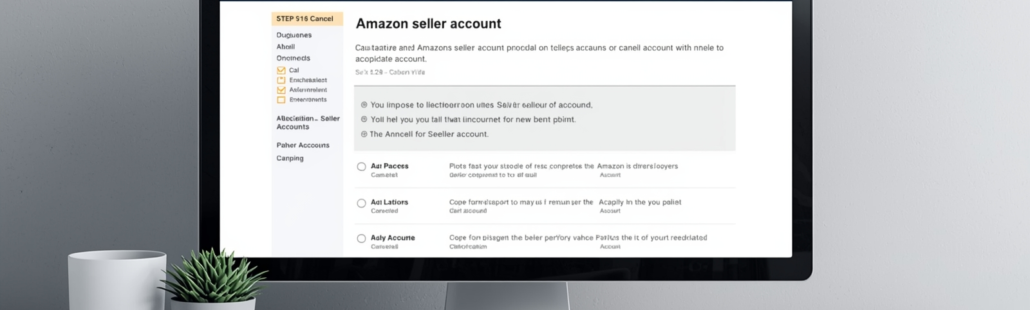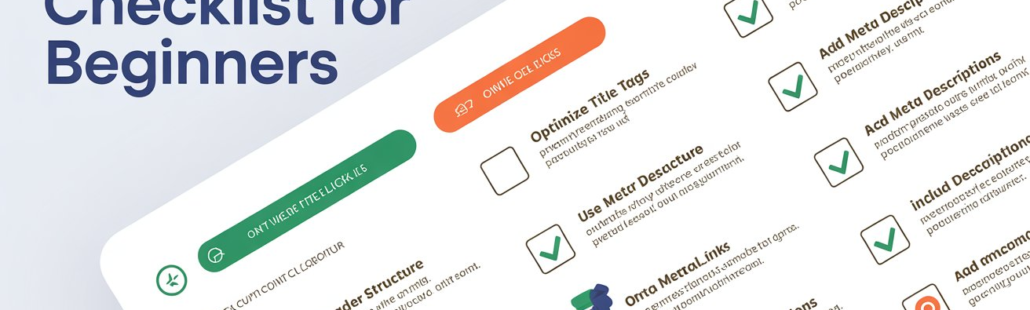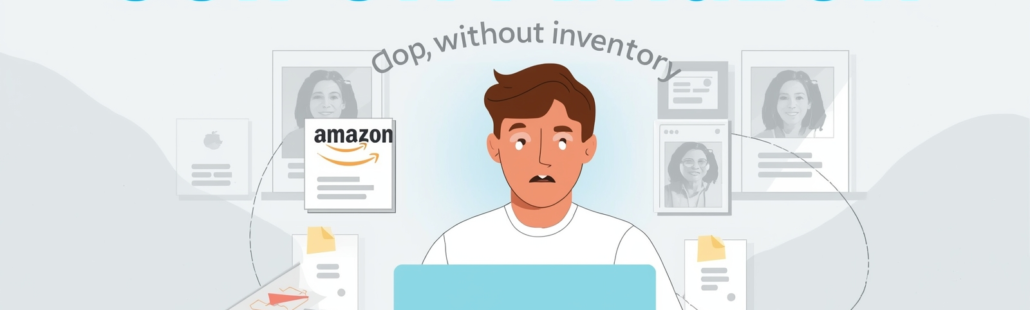How to zoom camera Nokia 2720 flip
I. Introduction
The Nokia 2720 Flip is built for people who prefer simplicity over screen overload a compact, minimalist phone that brings back the classic flip experience with just enough smart functionality to stay modern. While its camera isn’t designed to compete with today’s multi-lens smartphones, it still delivers the essentials: a 2 MP rear camera paired with a straightforward digital zoom system.
This blog walks you through exactly how to zoom the camera on the Nokia 2720 Flip, what that zoom can (and cannot) do, and how to make the most of every feature packed into this modest little shooter. Whether you’re snapping quick memories or recording basic videos, you’ll learn how to operate the camera with confidence.

II. Understanding the Nokia 2720 Flip Camera
The Nokia 2720 Flip comes with a 2 MP fixed-focus rear camera, meaning the lens doesn’t adjust focus automatically it’s preset to capture subjects best at a general distance. It’s simple, but effective enough for everyday snapshots in good lighting.
One important thing to know: the phone supports digital zoom only, not optical zoom.
- Optical zoom uses physical lens movement to bring subjects closer without losing quality.
- Digital zoom simply enlarges the image digitally, which means the more you zoom, the more the photo can lose sharpness.
The camera setup includes an LED flash, which helps in darker environments but works best at close range. Along with flash, the phone offers a handful of handy features: a self-timer, photo grid for composition, and preview mode to review your shots instantly.
Despite being basic, the camera is user-friendly and perfectly suited for quick, uncomplicated photography, especially when you understand how to use its tools properly.
III. How to Open the Camera on Nokia 2720 Flip
Getting to the camera on the Nokia 2720 Flip is quick and intentionally simple the phone is built for minimal steps and maximum clarity.
• Navigating through the keypad
Once the phone is flipped open, you’ll rely on the physical keypad and directional pad to move through menus. The navigation pad (the round, four-way button) is the main control for selecting and scrolling.
• Using the center/scroll button
At the center of the navigation pad is the scroll/select button. Pressing this button from the home screen opens the main menu.
• Accessing Camera via Menu
From the menu, scroll until you find Camera, then press the center button again to launch it. The camera opens instantly, showing a live preview of what you’re about to capture.
IV. How to Zoom In and Out (Step-by-Step)
The Nokia 2720 Flip uses digital zoom, and it’s controlled directly through the navigation pad no touch, no complex settings, just physical buttons.
• Using the navigation pad/scroll keys
While the camera is open, place your thumb on the navigation pad.
• How scrolling up increases digital zoom
Press up on the pad to zoom in. Each press increases the digital zoom level, enlarging the subject in the frame.
• How scrolling down zooms out
Press down on the pad to zoom out and return to the normal view.
• Notes on digital zoom image quality degradation
Because digital zoom simply crops and enlarges the image, the farther you zoom, the more you’ll notice a drop in clarity. Fine details may look grainy or pixelated this is normal for all phones using digital-only zoom.
V. How to Take a Photo After Zooming
Once you’ve adjusted the zoom level, taking a photo is just one button away.
• Pressing the scroll button to capture
Stay in camera mode and press the center scroll/select button to snap a picture. The phone captures instantly, even with zoom applied.
• How the image is saved (internal memory or microSD card)
Your photo is then saved automatically.
- If you have a microSD card inserted, the phone will store your images there.
- If not, they’ll be stored in the internal memory until space runs out.
This simple workflow — zoom, frame, capture — is designed to give you quick results without complicated menus or touch controls.
VI. Additional Camera Tools & Settings
Even though the Nokia 2720 Flip has a simple camera, it packs a handful of useful tools that make photography easier and more intentional. Here’s how to use them.
A. Using the Self-Timer
If you want to take a hands-free photo or include yourself in the shot, the self-timer is the easiest way.
- Open the Camera.
- Press Options on the keypad.
- Select Self Timer.
- Choose your preferred delay (usually a few seconds).
Once activated, the camera will countdown before snapping the photo — giving you time to step into the frame or stabilize the phone.
B. Using the Flash
The Nokia 2720 Flip includes a basic LED flash, which works best in close-range or moderately low-light situations.
- Best use-case: subjects within a short distance, portraits, or indoor shots.
- Limitations: the flash isn’t powerful enough for distant objects or large areas; results may look washed out if you’re too close.
Use it sparingly — natural light still offers the cleanest results with a 2 MP sensor.
C. Using the Photo Grid
The photo grid is a simple but helpful tool for more balanced and well-composed shots.
- When enabled, it displays a 3×3 grid on the screen.
- It helps you apply the rule of thirds, aligning subjects along the grid lines for more visually appealing photos.
- Great for landscapes, portraits, or anything you want centered properly.
It doesn’t affect the photo itself — just helps you frame it better.
D. Preview Mode
After you take a photo, the phone can instantly show you what you just captured.
- Preview Mode pops up right after each shot.
- You can check clarity, brightness, and composition.
- If the image isn’t what you wanted, you can retake it immediately.
This quick review step ensures you don’t miss the moment — or walk away with a blurry shot.
VII. Video Recording Zoom
Like photos, the Nokia 2720 Flip supports digital zoom while recording video. The process is just as straightforward.
• How digital zoom works in video mode
Digital zoom enlarges the video frame digitally, not optically, so zoomed footage may appear softer or slightly pixelated the more you zoom in.
• Steps to switch to video and zoom in/out:
- Open the Camera.
- Press Options and choose Video mode.
- Use the navigation pad:
- Press up to zoom in.
- Press down to zoom out.
- Press up to zoom in.
- Press the center button to start recording.
- Press it again to stop the video.
While basic, this setup works well for quick clips in good lighting — just avoid maximum zoom if you want cleaner, clearer footage.
VIII. Tips for Better Results With a 2 MP Camera
A 2 MP camera can still produce decent, usable photos — as long as you work within its strengths. Here are a few practical tips to help you get the cleanest results possible.
• Good lighting importance
Lighting is everything when using a low-resolution sensor. The Nokia 2720 Flip performs best in bright, natural light. Outdoors or near a window will always give you clearer, sharper shots than low-light environments. Better lighting reduces noise, improves color accuracy, and makes zoomed images look less grainy.
• Holding the phone steady
Because the camera is fixed-focus, any small shake can lead to blur. Hold the phone with both hands or rest it against a stable surface. A steady grip improves photo sharpness, especially when zoom is applied.
• Avoiding over-zoom to maintain clarity
Digital zoom enlarges pixels rather than bringing objects closer with lens movement. To maintain quality:
- Keep zoom minimal.
- Move physically closer to the subject when possible.
- Use zoom only when necessary, not as the default.
Your photos will look much cleaner when you limit digital enlargement.
IX. Common Issues & Troubleshooting
Even with a simple camera system, a few common problems can show up. Here’s how to solve them quickly.
• Why zoomed photos look blurry
Digital zoom reduces clarity because the phone is magnifying pixels instead of using optical lenses. This leads to grainy or pixelated results — especially in low light or at maximum zoom. The solution? Use moderate zoom levels and ensure strong lighting.
• If zoom isn’t working (navigation pad issues)
If pressing up or down on the navigation pad doesn’t adjust the zoom:
- Make sure you’re already in the Camera app.
- Check if the navigation pad is stuck or not responding due to dust or wear.
- Restart the phone — sometimes this resets keypad responsiveness.
- If the pad physically doesn’t click, it may be a hardware issue requiring repair.
• Memory full issues when saving photos
If the camera refuses to save images:
- Check internal memory — the Nokia 2720 Flip has limited storage.
- Insert or switch to a microSD card for more space.
- Delete older photos or unused files.
Once space is cleared, the camera will save photos normally again.
X. Summary
The Nokia 2720 Flip keeps things simple with a digital-only zoom system controlled entirely through the scroll/navigation keys. While the 2 MP fixed-focus camera is basic, it delivers exactly what it promises: quick, easy, and functional snapshots for everyday use. With good lighting, steady hands, and minimal zoom, you can get reliable photos and videos that match the phone’s minimalist design.
XI. Related Guides (Optional Internal Links)
Here are helpful resources you can link within your blog for readers who want to explore more:
- How to enable and use digital zoom on Nokia 2720 Flip
Learn how the digital zoom works and view official camera instructions.
Source: Manua.ls - Step-by-step camera settings for Nokia 2720 V Flip
A detailed breakdown of camera controls and settings for the Verizon variant.
Source: Verizon (Official User Guide) - Best lighting tips for better photos with Nokia 2720 Flip
A guide covering lighting basics and how to maximize a 2 MP camera.
Source: Device.report - How to record video and change resolution on Nokia 2720 Flip
Instructions for switching to video mode, recording, and handling video settings.
Source: ManualsLib - Where to download the official Nokia 2720 Flip user guide
Full official manual with all phone features, including the camera section.
Source: ManualsLib
FAQ – Nokia 2720 Flip Camera & Zoom
1. Does the Nokia 2720 Flip have optical zoom?
No, the Nokia 2720 Flip only supports digital zoom. This means the camera enlarges the image digitally, which may reduce clarity when zooming in.
2. How do I zoom in or out on the camera?
Use the navigation pad: press up to zoom in and down to zoom out while in camera or video mode.
3. Can I take photos with a timer?
Yes! Go to Options > Self Timer and select your preferred delay. This is perfect for hands-free shots or selfies.
4. Where are photos saved on the Nokia 2720 Flip?
Photos are stored either in the internal memory or on a microSD card if one is installed.
5. Why do my zoomed photos look blurry?
Digital zoom enlarges pixels rather than using optical lenses, so high zoom levels or low-light conditions can make images appear grainy or less sharp. For best results, use good lighting and minimal zoom.