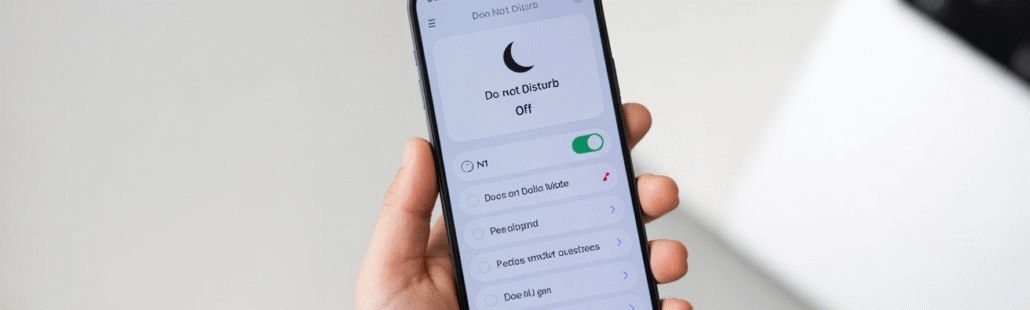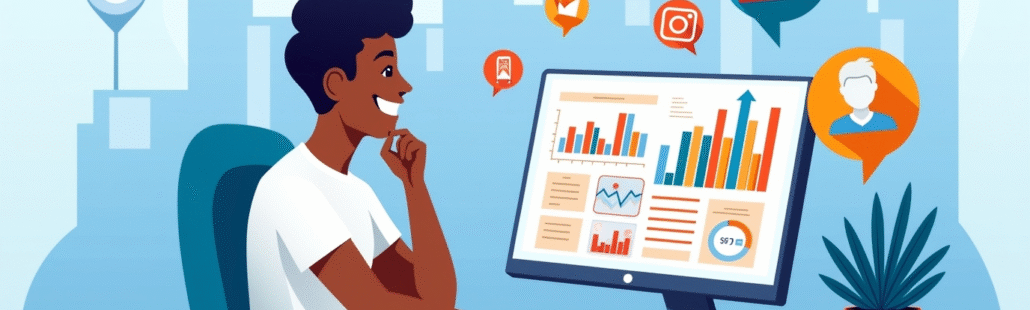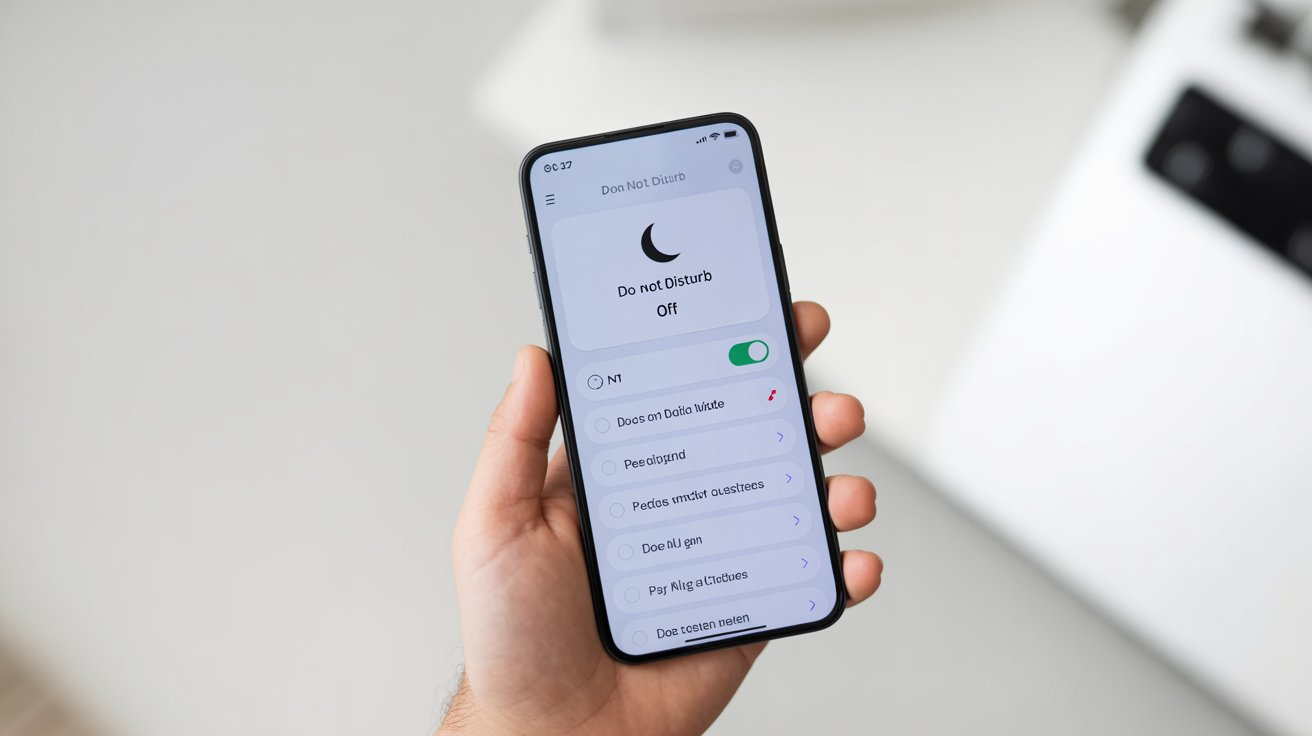
How to turn off do not disturb
Introduction
Do Not Disturb (DND) is a handy feature designed to silence calls, alerts, and notifications when you need uninterrupted focus whether you’re in a meeting, studying, or winding down for the night. But when it stays on longer than intended, it can cause missed calls, delayed messages, and overlooked reminders. If you’ve noticed your phone or computer staying too quiet lately, chances are Do Not Disturb is still active.
In this guide, you’ll find clear, step-by-step instructions on how to turn off Do Not Disturb across iPhone, Android, Windows 11, and Mac. We’ll also cover how to disable scheduled times, troubleshoot issues, and make sure you start receiving notifications again exactly when you want them.
Quick at a Glance: Fast Method for Each Platform
iPhone: Swipe down from the top-right corner (or up on older models), tap the Focus moon icon, and select Do Not Disturb to turn it off.
Android: Swipe down from the top of the screen, then tap the Do Not Disturb icon in Quick Settings to disable it instantly.
Windows 11: Open Settings > System > Notifications and toggle Do Not Disturb off.
Mac: Click the Control Center in the menu bar, open Focus, and switch off Do Not Disturb.
1. How to Turn Off Do Not Disturb on iPhone
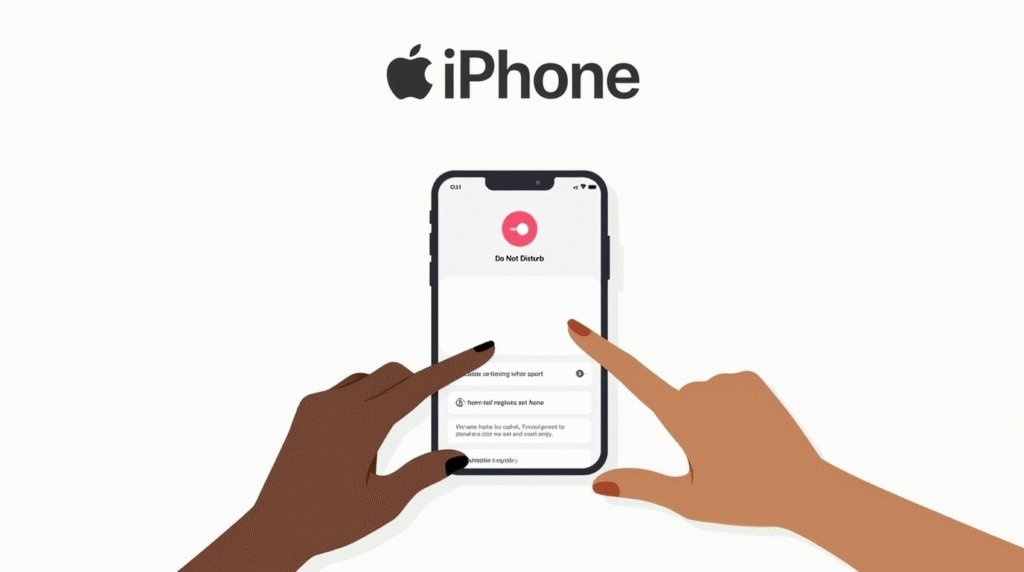
A. Quick Steps Using Control Center
Turning off Do Not Disturb on an iPhone takes only a few seconds:
- For iPhone X and later: Swipe down from the top-right corner of the screen to open the Control Center.
- For earlier iPhone models: Swipe up from the bottom edge of the screen.
- In the Control Center, tap the Focus button (moon icon). If Do Not Disturb is active, the moon will be highlighted.
- Tap Do Not Disturb to turn it off the icon will no longer be lit, indicating it’s disabled.
B. Use Siri for Hands-Free Control
If you prefer not to navigate manually, you can use Siri to toggle it off instantly.
Simply say: “Hey Siri, turn off Do Not Disturb.”
Siri will confirm and deactivate it within moments, perfect when your hands are occupied.
C. Disable Scheduled Do Not Disturb
If Do Not Disturb keeps turning on automatically, a schedule might be enabled.
Here’s how to turn it off:
- Go to Settings > Focus > Do Not Disturb.
- Scroll to find any active schedule or automation.
- Tap the schedule and toggle it off or adjust the time according to your preference.
This ensures DND won’t re-enable itself during the same hours every day.
D. Suggested Visuals
- Screenshot of the Control Center showing the Focus moon icon.
- Screenshot of the Do Not Disturb settings page within Focus.
- Screenshot of the Schedule toggle turned off in the DND section.
E. Troubleshooting Tips
If Do Not Disturb doesn’t turn off even after following the steps:
- Check if another Focus mode (like Sleep or Work) is still active — they can also mute notifications.
- Restart your iPhone to refresh system settings.
- Ensure your software is updated, as older versions may occasionally glitch with Focus modes.
💡 Quick reminder: Focus modes are designed to work together, so make sure only the one you intend to use is enabled otherwise, notifications may stay silent even with DND turned off.
2. How to Turn Off Do Not Disturb on Android
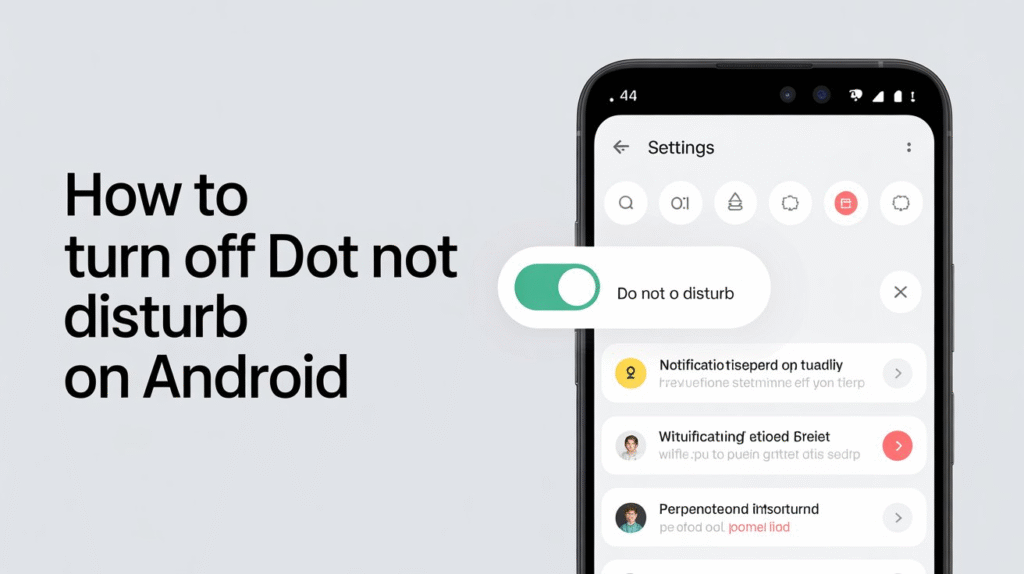
A. Quick Steps Using Quick Settings
The fastest way to disable Do Not Disturb on Android is through the Quick Settings panel:
- Swipe down from the top of the screen to open Quick Settings.
- Look for the Do Not Disturb (DND) icon often shown as a circle with a line or a minus sign.
- Tap the icon once to turn it off. When it’s inactive, the icon will no longer be highlighted.
B. Through Settings
If you prefer a more detailed route or want to check for active schedules:
- Open the Settings app.
- Go to Sound & Vibration > Do Not Disturb.
- Toggle Do Not Disturb off.
- Review any active schedules or rules and disable them if needed.
This ensures DND won’t automatically turn back on based on set times or conditions.
C. Additional Android Notes
Different Android versions (and brands like Samsung, Pixel, or OnePlus) may include custom rules or duration settings.
- Some let you choose how long DND stays on — for example, “for one hour” or “until you turn it off.”
- To manually disable these, revisit Do Not Disturb settings and turn off any duration limits or automatic triggers (like bedtime mode or meetings).
D. Suggested Visuals
- Screenshot of the Quick Settings panel showing the DND icon toggle.
- Screenshot of the Do Not Disturb settings page within Sound & Vibration.
E. Troubleshooting Tips
If you can’t find or disable DND properly:
- The icon may be hidden swipe down twice or edit Quick Settings to make it visible.
- If the toggle doesn’t respond, restart your device to refresh settings.
- Check for active rules under “Schedules” or any third-party apps (like bedtime or focus apps) that might control DND automatically.
💡 Pro tip: Always verify there’s no secondary rule (like “Alarms only” or “Priority mode”) running in the background — these can silently block notifications even after DND is off.
4. How to Turn Off Do Not Disturb on Mac
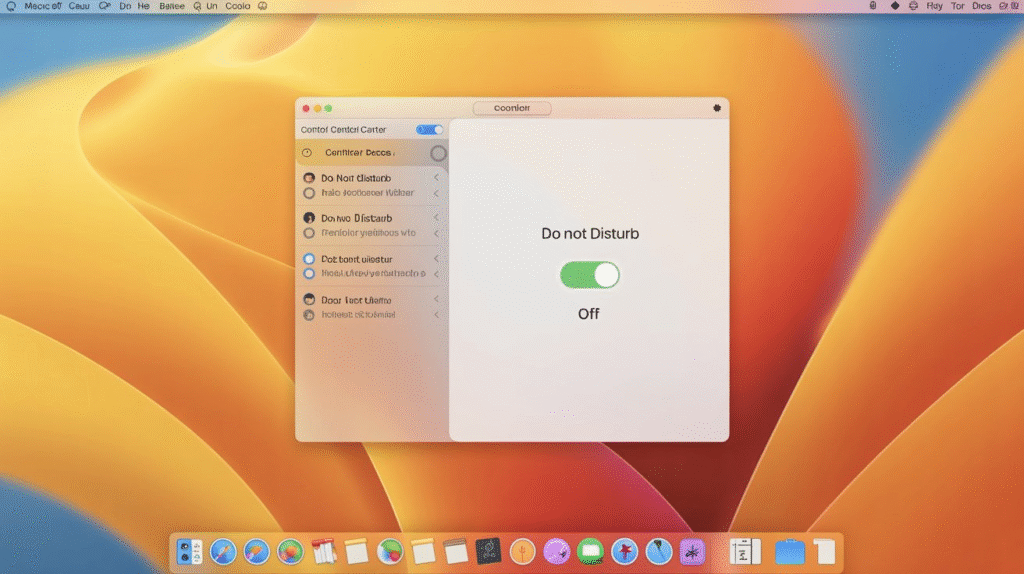
A. Use Control Center
Turning off Do Not Disturb on a Mac is simple and takes only a few clicks:
- Click the Control Center icon in the top-right corner of your Mac’s menu bar.
- Select the Focus section, identified by the moon icon.
- Click Do Not Disturb to toggle it off — once disabled, the moon icon will no longer appear in the menu bar.
This immediately restores all incoming notifications, messages, and call alerts.
5. How to Turn Off Do Not Disturb on PC
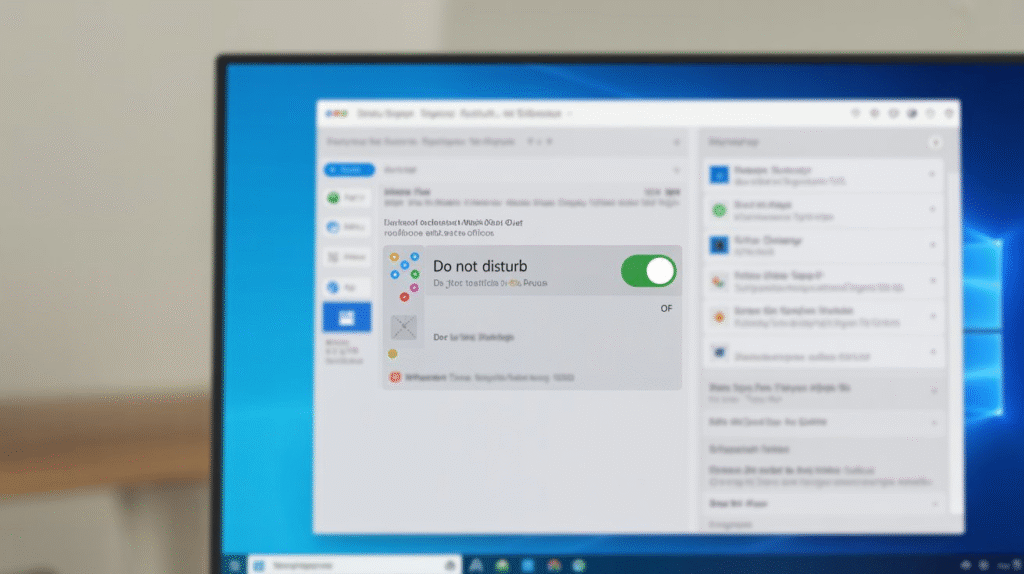
On a Windows PC, Do Not Disturb is often managed through Focus Assist or the notifications settings. Here’s how to turn it off:
Using Settings
- Open the Settings app by pressing Windows + I.
- Navigate to System > Notifications & actions (or Focus Assist on some versions).
- Look for Do Not Disturb / Focus Assist and toggle it off.
Disable Automatic Rules
- Scroll down to Automatic rules and make sure no schedules (like during presentations or quiet hours) are enabled.
- Turn off any active rules that may automatically re-enable DND.
Quick Access
- On Windows 11, you can also click the notification icon in the bottom-right corner of the taskbar to open the Quick Settings panel and toggle Focus Assist / Do Not Disturb off directly.
💡 Pro tip: If notifications still don’t appear after turning off DND, restart your PC or check that apps aren’t individually set to mute notifications.
B. Quick Keyboard Trick
Need a faster way? Use this handy shortcut:
- Hold the Option key and click the date/time in the top-right corner of your screen.
- This instantly toggles Do Not Disturb on or off without opening any menus.
It’s a sleek, time-saving trick perfect for when you need to switch modes quickly during work or meetings.
C. Suggested Visuals
- Screenshot of the macOS Control Center showing the Focus moon icon.
- Screenshot of the date/time menu interaction when using the Option key shortcut.
D. Troubleshooting Tips
If Do Not Disturb doesn’t turn off or notifications remain silent:
- Open System Settings > Focus > Do Not Disturb and ensure there are no active schedules or automations.
- Check that Focus syncing across Apple devices isn’t reactivating it automatically.
- Restart your Mac if the icon or notifications seem stuck — this often resets Focus behavior.
💡 Pro tip: Focus modes in macOS can sync across iPhone, iPad, and Mac, so disabling DND on one device might require you to toggle it off on all linked devices for consistent results.
6. Common Reasons Do Not Disturb Stays On
Even after you toggle off Do Not Disturb, it can sometimes stay active due to a few hidden settings or automation conflicts. Here are the most common culprits:
- Scheduled times left enabled: A recurring DND schedule (like overnight mode) may still be active in your Focus or sound settings. Double-check scheduled times and disable any you no longer need.
- Active Focus profiles or automation: On Apple devices, Focus modes like Sleep, Work, or Personal can override DND. Make sure no other Focus mode is running in the background.
- Third-party apps or system automation: Some productivity, bedtime, or digital wellbeing apps can trigger DND automatically — review their permissions or automation rules.
- Device-specific quirks: Certain Android skins or macOS/iOS versions sync Focus settings across devices, causing DND to reactivate unexpectedly. Check if synchronization is enabled and turn it off temporarily if needed.
💡 Quick check: If notifications still don’t appear after disabling DND, restart your device — this often resets any lingering Focus or automation processes.
7. Best Practices and Tips
- Quickly check if DND is active: Look for the moon icon (on Apple devices) or the Do Not Disturb symbol (on Android/Windows). If it’s visible in your status bar or Control Center, DND is still on.
- Disable schedules after events or overnight: After meetings, sleep hours, or travel, revisit your DND settings and turn off or adjust automated schedules to prevent them from repeating.
- Use voice commands for speed and accessibility: Say “Hey Siri, turn off Do Not Disturb” or “Hey Google, disable Do Not Disturb” to toggle it hands-free in seconds.
- Keep settings simple to avoid missing calls: Avoid stacking multiple Focus profiles or automation rules. A single DND setup with manual control is easier to manage and ensures you never miss important calls or alerts.
💬 Pro tip: Review your DND settings every few weeks especially after software updates since new features or Focus modes can subtly change how Do Not Disturb behaves.
8. Where to Find Official Help and Further Reading
If you’d like to explore more detailed or device-specific guidance, here are the most reliable official resources:
- Apple Support: How to turn Do Not Disturb on or off on iPhone
- Google Support: Limit interruptions with Modes & Do Not Disturb on Android
- Microsoft Support: Manage notifications and Do Not Disturb in Windows 11
- Mac Guidance: Setapp – How Focus and Do Not Disturb work on macOS
These sources provide official explanations, screenshots, and extra troubleshooting tips to help you understand every aspect of the Do Not Disturb feature on your device.
Conclusion
Turning off Do Not Disturb is quick once you know where to look:
- On iPhone, swipe into the Control Center and tap the Focus moon icon.
- On Android, use the Quick Settings panel to toggle DND off.
- On Windows 11, open Settings > System > Notifications and switch it off.
- On Mac, use the Control Center or the Option + click shortcut on the date/time.
Each platform makes it simple to bring your notifications back to life.
✅ Final tip: If you still aren’t receiving alerts, revisit your Focus or schedule settings — a hidden automation or synced rule is often the reason DND keeps turning itself back on.
FAQ
1. How do I quickly tell if Do Not Disturb is on right now?
Look for the moon icon on iPhone and Mac, or the Do Not Disturb symbol in Android/Windows status bars or Quick Settings.
2. Will turning off Do Not Disturb also turn off Focus modes?
Not necessarily — some Focus profiles (like Sleep or Work) can remain active even after DND is turned off. Check your Focus settings to be sure.
3. How do I stop Do Not Disturb from turning on automatically overnight?
Go to your device’s DND or Focus schedule settings and disable any recurring schedules or automation.
4. Can Siri or Google Assistant turn off Do Not Disturb for me?
Yes! Simply say:
- iPhone/Siri: “Hey Siri, turn off Do Not Disturb”
- Android/Google Assistant: “Hey Google, disable Do Not Disturb”
5. Why am I still not getting calls after I turned off Do Not Disturb?
Check for active Focus profiles, schedules, or third-party apps that might be blocking notifications, and ensure your device is fully updated.