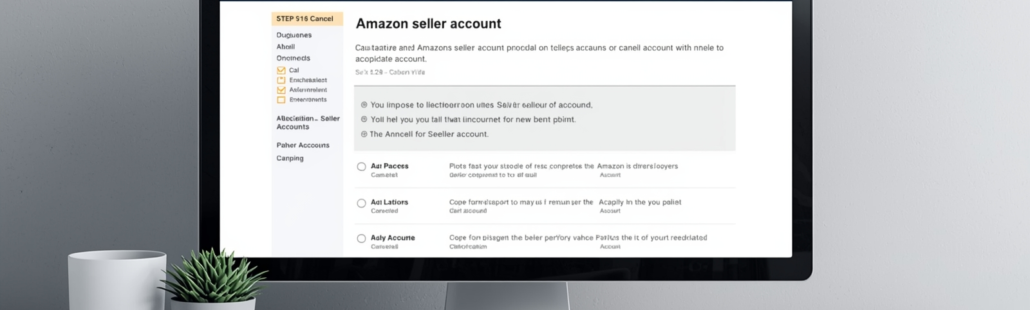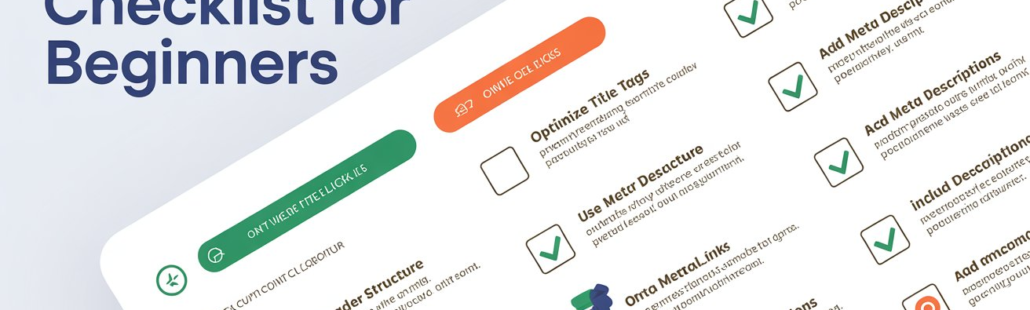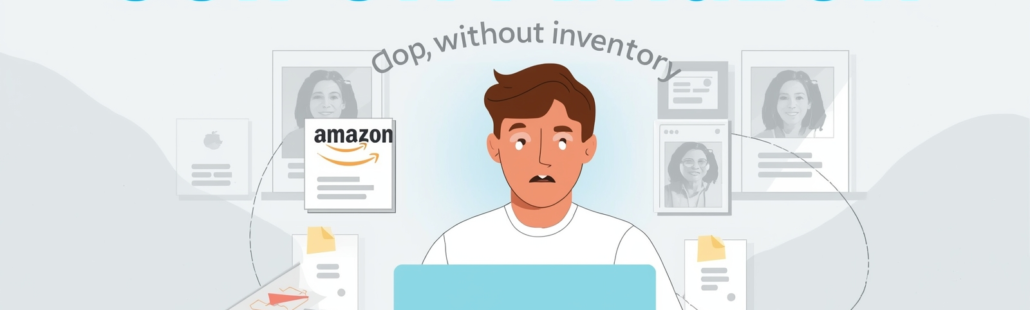How to do velocity on CapCut
I. Introduction
In the world of video editing, velocity editing is the secret sauce that transforms ordinary clips into visually captivating stories. Simply put, it’s the art of controlling the speed of your video speeding up moments for dramatic impact or slowing them down to highlight emotion.
Velocity effects aren’t just flashy tricks they make your videos dynamic, engaging, and memorable. Whether it’s a fast-paced action sequence or a cinematic slow-motion moment, mastering velocity can elevate your content from good to scroll-stopping great.
In this guide, we’ll walk you through two ways to achieve velocity effects in CapCut: using convenient preset styles for quick results, and diving into manual speed curves for full creative control. By the end, you’ll know exactly how to make your clips move with purpose and rhythm.

II. Understanding Velocity on CapCut
Before jumping into the edits, it’s essential to understand what velocity really means in video editing. At its core, velocity is the manipulation of playback speed across a video clip. It lets you emphasize key moments, match the beat of your music, or add dramatic flair to your scenes.
CapCut offers two approaches to velocity editing:
- Preset Velocity Effects – These are ready-made speed patterns like Flash, Retro Zoom, or Fade Blur. They’re perfect for quick edits when you want professional-looking results without spending too much time.
- Manual Speed Curves – For full control, CapCut’s custom curves let you adjust speed at precise points, creating unique, rhythmic, and highly polished effects.
Using velocity wisely comes with multiple benefits: it enhances storytelling, allowing you to highlight important moments; it syncs your visuals with music or audio cues, creating a more immersive experience; and it adds cinematic flair, transforming basic footage into a compelling visual journey.
III. Using Preset Velocity Effects
If you’re looking for fast, professional-looking results, CapCut’s preset velocity effects are your best friend. These ready-made speed patterns let you add dramatic flair to your clips without spending hours fine-tuning curves. Here’s how to do it step by step:
Step-by-Step Instructions
- Open your project and add your video clip to the timeline.
- Tap on the clip to open the edit menu.
- Navigate to the “Style” tab and select “Velocity.”
- Choose a preset effect such as Flash, Retro Zoom, Fade Blur, or others. CapCut will automatically generate the velocity edit for your clip.
- Optionally, add music and let CapCut sync the velocity effect with the beat for a cinematic touch.
- Preview your edits and tap the checkmark to apply the effect.
Tips for Best Results
- Combine presets with music for seamless rhythm and energy.
- Experiment with different presets across clips to find the style that matches your video’s mood.
- Preview and tweak; even presets can benefit from small adjustments to fit your scene perfectly.
When to Use Preset Effects
- Quick social media edits where time is limited.
- Clips that need instant energy or punch, like action highlights or fast transitions.
- Beginners who want professional-looking results without diving into manual curve adjustments.
IV. Manual Velocity Editing with Speed Curve
For creators who want full creative control, CapCut’s manual speed curves are a game-changer. This method allows you to craft precise speed changes, producing dynamic edits that are synced perfectly with music or storytelling beats. Here’s how to master it step by step:
Step-by-Step Guide
- Add your video clip to the timeline.
- Tap on the clip and select “Speed” from the edit menu.
- Choose “Curve”, then select “Custom” for total control over your clip’s timing.
- A graph will appear: the upper section increases speed (up to 10x), and the lower section slows it down (as low as 0.1x).
- Tap on the curve to add velocity points. Drag points up to speed up, down to slow down at precise moments.
- Align velocity points with music beats or narrative moments for a polished, rhythmic effect.
- Use the “Smooth slow mo” checkbox to create fluid transitions between speed changes.
Tips for Professional Results
- Start by identifying key beats or story moments to place your velocity points.
- Experiment with multiple points per clip for a dynamic, cinematic flow.
- Preview frequently—small tweaks can dramatically improve timing and feel.
- Combine smooth slow-mo with faster segments to create eye-catching contrast.
Creative Applications
- Music videos: Match speed changes perfectly with the song’s rhythm.
- Action sequences: Highlight fast movements or slow down dramatic moments.
- Cinematic storytelling: Build tension or emphasize emotional beats with subtle slowdowns and bursts of speed.
Manual velocity editing might take a little more time, but the results are highly polished and unique, giving your videos a professional edge that presets alone can’t achieve.
V. Tips for Best Results
Mastering velocity editing is not just about knowing the tools it’s about using them strategically to make your videos pop. Here are some essential tips:
- Sync with music or rhythm: Align speed changes with beats or audio cues to make your edits feel natural and cinematic.
- Experiment with multiple points and speeds: Don’t be afraid to combine slowdowns and speed-ups within a single clip for a dynamic effect.
- Use “Reset” when needed: Mistakes happen—resetting a clip allows you to start fresh without losing creative freedom.
- Keep transitions smooth: Sudden jumps can feel jarring. Utilize the “Smooth slow mo” feature to maintain flow.
- Follow best export practices: After editing, choose settings that preserve quality and avoid frame drops, especially for slow-motion segments.
VI. Common Mistakes to Avoid
Even with powerful tools, there are pitfalls that can make velocity edits look amateurish. Watch out for these common mistakes:
- Overusing extreme speed changes: Too much contrast can distract viewers rather than enhance your story.
- Ignoring music rhythm: Velocity edits that aren’t synced with audio often feel disjointed or offbeat.
- Forgetting to preview before exporting: Small timing errors can ruin the final output if not caught early.
- Not using smooth slow-mo for drastic slowdowns: Abrupt slow motion can appear choppy; smooth transitions are key for a professional look.
By following these tips and avoiding these mistakes, your CapCut velocity edits can achieve a polished, cinematic quality every time.
VII. Additional Resources
For deeper learning and visual guidance, check out these trusted resources:
- CapCut Official Guide: How to Do Velocity on CapCut – the official step-by-step instructions straight from the source.
- FlexClip: 3 Easy Ways to Make a Velocity Edit – a beginner-friendly guide for quick and effective edits.
- Filmora: How to Speed Up Videos with CapCut Controller – tips for precise speed adjustments and creative control.
- YouTube Tutorials: Full video guides for CapCut velocity edits, including both preset and custom curve techniques.
These resources provide visual walkthroughs, tips, and expert advice to complement your editing journey.
VIII. Related Topics / Further Reading
Expand your CapCut skills with these additional guides and tutorials:
- Step-by-step velocity curve settings for CapCut mobile.
- Compare CapCut velocity presets vs. custom curves to find what works best for your style.
- Best export settings after velocity edits to maintain quality and smooth playback.
- Creating smooth slow motion without frame drops.
- Free CapCut tutorials and official help articles for ongoing learning.
Exploring these topics will give you more control, creativity, and confidence in your velocity editing projects.
IX. Conclusion
Velocity editing in CapCut is more than just a technical trick it’s a powerful tool to transform your videos into visually compelling stories. Whether you choose quick presets for instant flair or manual speed curves for full creative control, mastering velocity can elevate your content to a whole new level.
Don’t just watch experiment with both methods and find the style that best fits your videos. Play with speeds, sync with music, and explore dynamic transitions. The more you practice, the more polished and cinematic your edits will become.
Now it’s your turn: edit, experiment, and share your results. Let your videos move with purpose, rhythm, and impact because every frame counts.
FAQ
1. What is velocity editing in CapCut?
Velocity editing is the process of adjusting the playback speed of your video clips. It allows you to speed up, slow down, or create dynamic changes in speed to make your videos more engaging and cinematic.
2. Should I use preset velocity effects or manual speed curves?
It depends on your goal. Presets are quick and ideal for beginners or fast edits, while manual curves give full control over timing, allowing precise syncing with music or storytelling beats.
3. How do I sync velocity changes with music?
When using manual curves, place velocity points at key beats or rhythm changes in your audio. With presets, CapCut can automatically align some effects to the track, but small adjustments may improve timing.
4. What is the “Smooth slow mo” option?
This feature ensures smooth transitions between fast and slow sections of your clip, preventing jarring jumps or choppy playback in slow-motion parts.
5. Can I undo velocity edits if I make a mistake?
Yes! Use the Reset option in CapCut to remove all speed adjustments from a clip and start over. This allows you to experiment without worrying about permanent changes.